So now, I have a "default" profile that I use for my daily work-related stuff and a "dev" profile that I use for researching into developing Firefox add-ons.
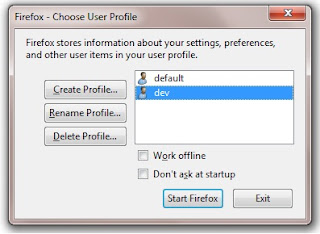
When I need to, I just launched the appropriate profile to suit my tasks.
Today, I wanted to launch two sessions of the Firefox browsers as I needed to log in to two different Gmail accounts (one of my many Gmail accounts is reaching the quota and I needed to transfer some of my emails... LOL).
I Googled and found this blog post on how you could run multiple copies of Firefox - http://lifehacker.com/software/firefox/geek-to-live--manage-multiple-firefox-profiles-231646.php
If you don't want to read the entire blog post and want to quickly get going, just do like what I did:
1. Press the "WINDOWS" key and "R".
2. Type in "firefox -P profile_name -no-remote".
3. Press the "ENTER" key.
4. A "Firefox - Choose User Profile" pop-up will appear. You can create a new profile or use an existing one.
Launch as many profiles as you need by following the above steps :-) Btw, I am using Windows 7. So the steps for other Windows versions might be different.
Also, if you like, you can create a Windows shortcuts for each profile you created. Cheers.



No comments:
Post a Comment